ARCHIVES
Let’s face it, tax season requires clients and accountants to share large amounts of data – mostly in the form of paper documents. Since the onset of COVID, our team has adjusted the way we share and collect tax documents.
Dropping off an envelope full of tax documents to your accountant is becoming more of a rarity than the norm. For safety and convenience, many of our clients prefer to submit electronic documents and we have created a quick and easy way to collect those documents through our client portal.
This year, as you are preparing your tax documents for your annual filings, we ask you to keep the following tips in mind. This will ensure your documents are compatible with our systems along with state and federal electronic filing requirements.
Converting your paper documents to digital files
We often receive documents as pictures or images (.JPEG files) which have been taken using the camera on your cellphone. Many times, these are blurry and hard to read and there is no easy way to convert them into a usable format compliant with submission requirements.
Your best bet is to scan and submit documents in PDF format. Don’t have a scanner? No problem!
To help make life easier on our clients and accountants, we wanted to share instructions on how to “scan” documents using your Apple and Android cellphones and other devices, instead of just snapping a picture and sending the image. Below are the instructions:
Scan using your iPhone device:
- Open Notes and select a note or create a new one.
- Tap the camera button, then tap Scan Documents.
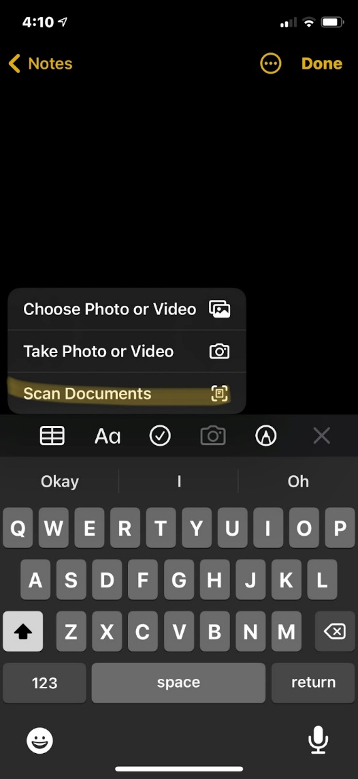
- Place your document in view of the camera.
- If your device is in Auto mode, your document will automatically scan. If you need to manually capture a scan, tap the Shutter button or one of the Volume buttons. Drag the corners to adjust the scan to fit the page, then tap Keep Scan.
- Tap Save or add additional scans to the document.
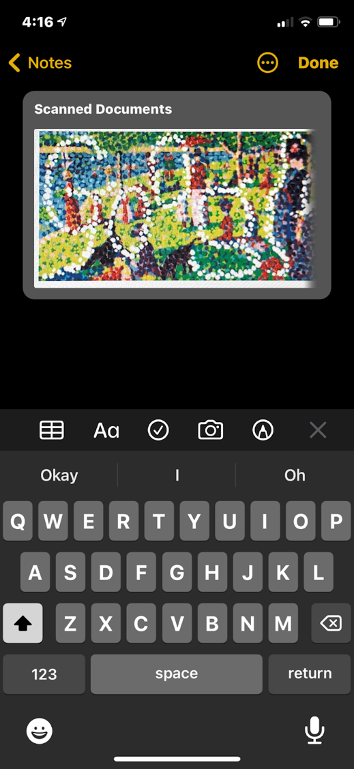
Scan Using Your Android Device:
- Open the Google Drive app.
- In the bottom right, tap + icon.
- Tap the camera icon.
- Take a photo of the document you’d like to scan. Adjust scan area: Tap Crop. Take photo again. Tap Rescan current page: Tap Add.
- To save the finished document, tap Done.
Scan with Adobe Scan:
If you’re looking for another option, consider using the Adobe Scan app. This mobile app allows you to make crisp, clear scans of documents using your phone’s camera. You can edit clarity and even darken the scan to make it more legible.
We recommend using Auto-Capture Mode:
- Open the app and wait for the capture.
- Once the app captures the document, tap on the thumbnail to view and/or edit your scan by moving the anchor points around the corners of your scan.
- Save your edited scan and send it from the app via text or email.
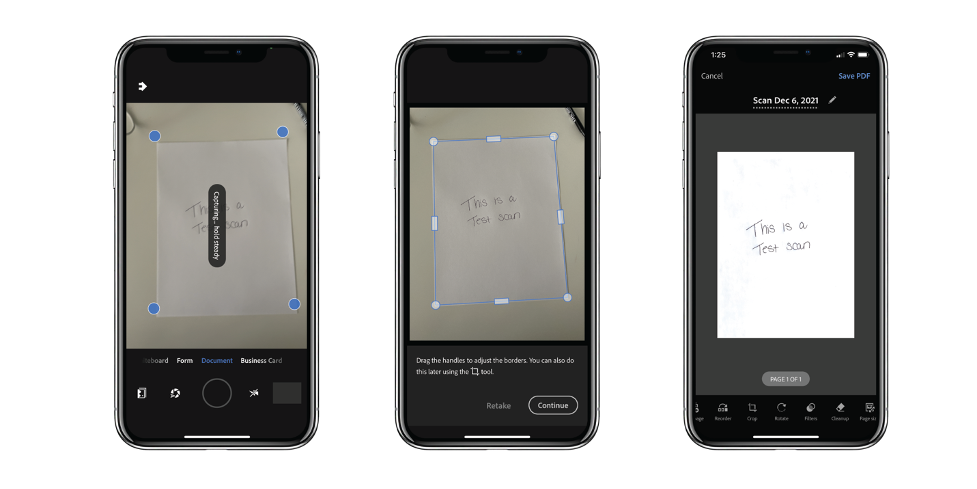
Desktop Scanners
If you’re planning to use a desktop scanner for your documents, make sure that your scan settings are set to generate PDF files, OR that you take the time to convert your JPG documents to PDF using a program like Acrobat Distiller or Acrobat Pro.
Uploading Your Documents to our Client Portal
Once your documents are formatted correctly, use your tax preparation checklist to make sure you have all the documents you need on hand.
Login to your client portal (access information can be provided by your CPA). Upload the documents into your folder and let your CPA know once you’re done.
Once your taxes are complete, we can send any electronic documents to you for signature or approval via your portal, making the process of preparing and submitting your tax return as simple as possible.
Tax Preparation Tips
As you’re working to prepare your taxes for the upcoming annual filing, take the time to connect with your tax professional to avoid any surprises and to ensure you have all necessary documents to meet your filing deadlines.
If you’re looking to get a jumpstart on your tax preparation, here is a comprehensive checklist for personal tax filings and business taxes to get you started.
